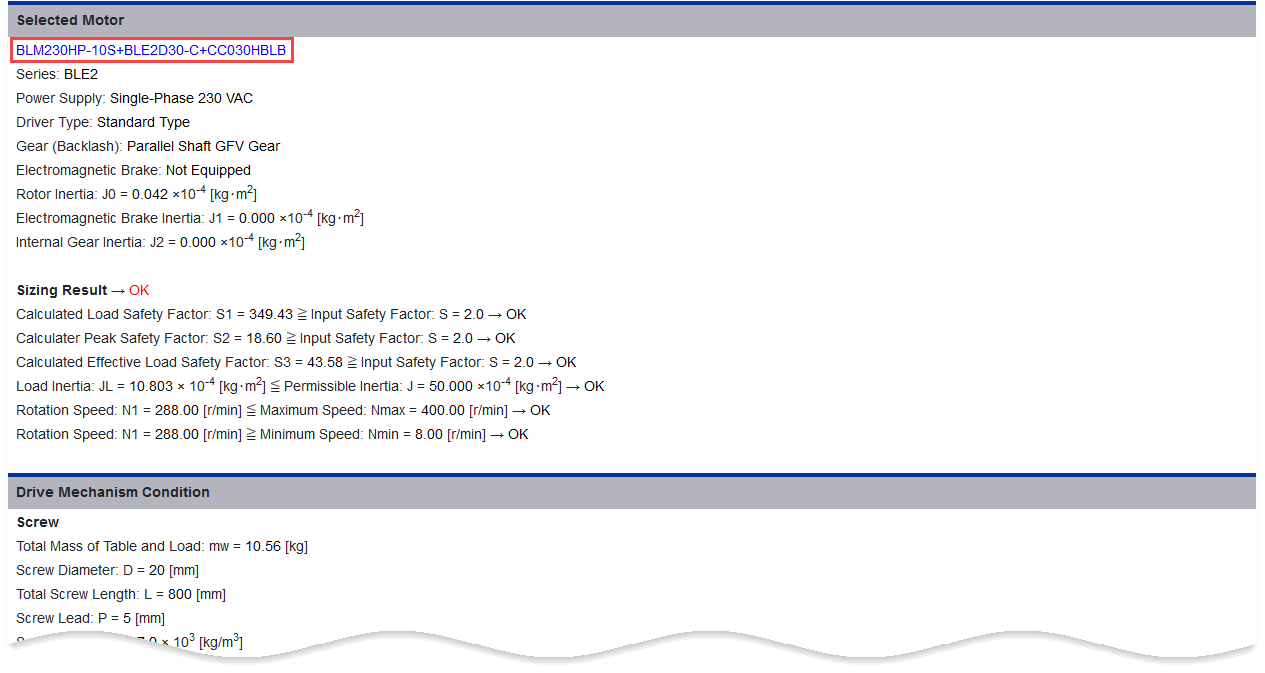Using the Motor Sizing Tool
Contents
What is the motor sizing tool?
By entering mechanism conditions and operation conditions, and selecting motor conditions such as Series, you can perform capacity calculations on the website.
The calculation results can be used to narrow down the list of compatible products to a product name.
The calculation results obtained by the motor sizing tool are reference values only and are not guaranteed.
(Please be sure to read the precautions and disclaimers before use.)
Usage environment
| Recommended Browser | Google Chrome Microsoft Edge FireFox |
|---|---|
| Monitor Resolution | 1280 × 1024 min. |
| Cookies | For efficient use of the Internet, we recommend that you enable cookies in your browser settings. If you disable cookies, you will not be able to log in automatically. For more information, please refer to the "Privacy Policy." |
| JavaScript | This site uses JavaScript. If you have disabled your browser settings, it may not work properly. Please enable JavaScript in your browser for referring to it. |
This website uses SSL* encrypted communication to protect your personal information.
- *SSL (Secure Sockets Layer)
SSL is a security function that encrypts data on the internet, ensuring the secure transmission and reception of privacy-related information.
Motor selection process
Introduction
- If no action is taken for more than 30 minutes, the session will be terminated for safety reasons. If you are not going to perform any operations for a while, please save first.
Common Operations
- There is a "Calculate" button for each area. After entering the information, please click on the button.
The calculation results will not be displayed until you press the "Calculate" button, and you will not be able to proceed to the next screen.
If you cannot click the "Calculate" button, there are unselected or unentered items. - Use the Tab key to transition to the next cell.
- Page refresh cannot be used. If you do this, an error will occur and the input data will be deleted.
- The browser’s "Back" button cannot be used. Click the "Back" button on each screen or the "Back to Top Screen" button in the footer.
- *Please note that if you return to the top screen, the input data will be deleted.
Operations on Each Screen
1. Top
Please read the precautions at the bottom of the screen, turn the checkbox for "I agree" ON and click "Start Selection."
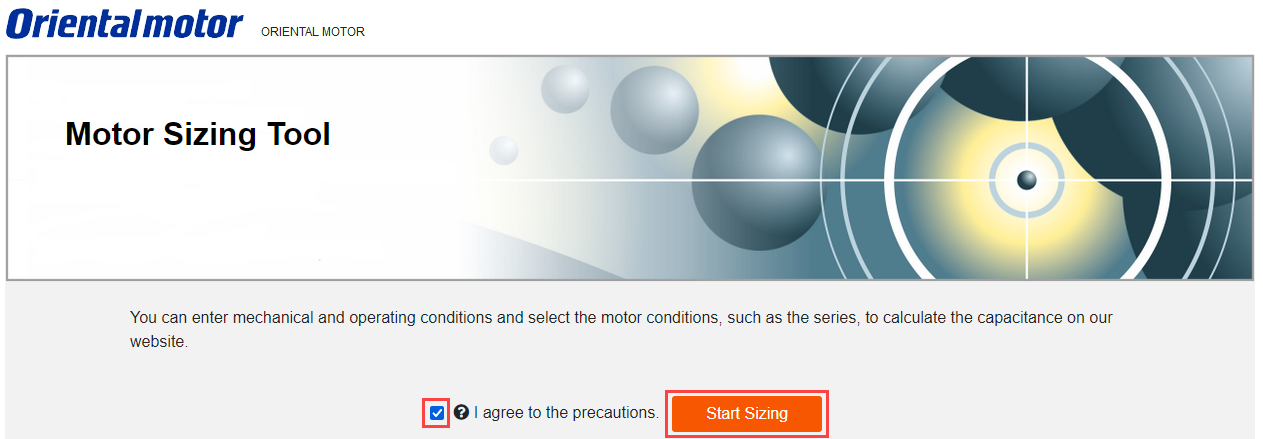
2. Mechanism Selection
Select from 7 mechanisms. If there are none that apply, use "Manual Calculation."
Click on the name of the mechanism or the image of the mechanism to proceed to the next screen.
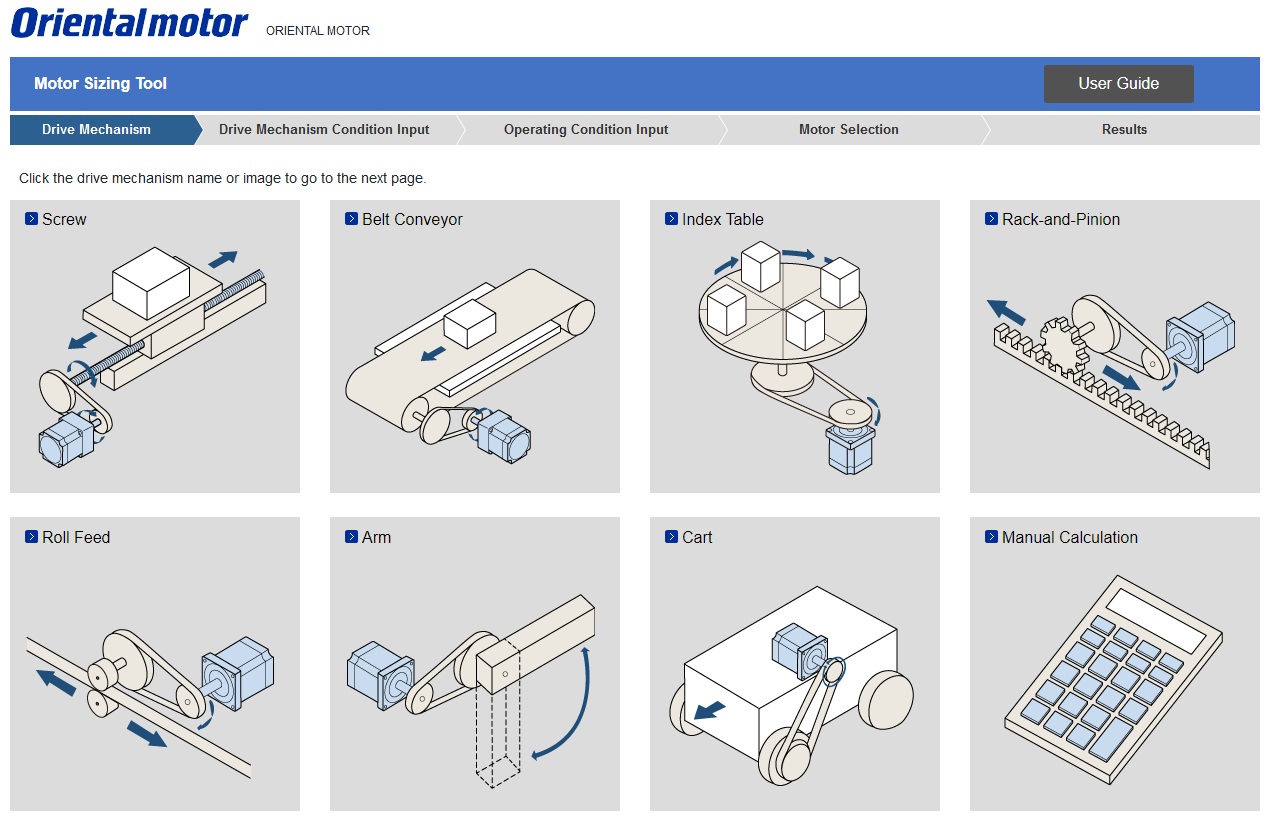
3. Input of Mechanism Conditions
If you have selected manual calculation, please refer here.
① Transfer Mechanism
Select "Equipped" if there is a transfer mechanism between the motor shaft and the load shaft.
When you click on an input cell, a guide message will be displayed.
Once you have entered the required items, click the "Calculate" button.
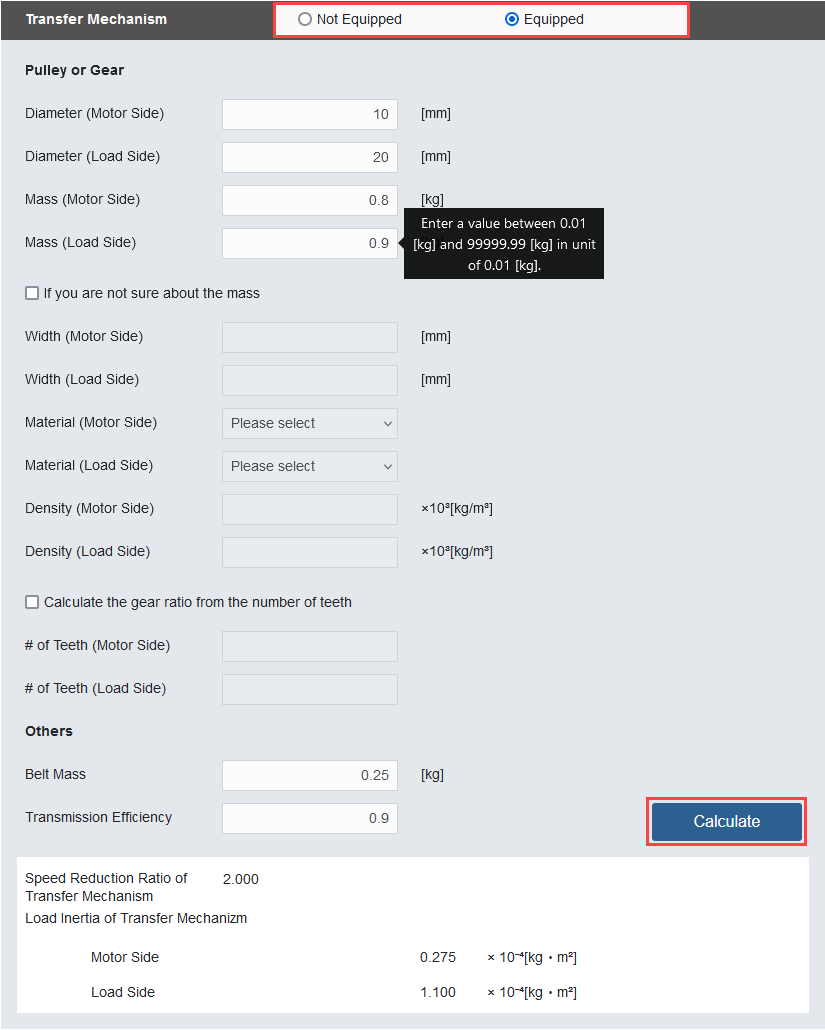
② Input of Mechanism Conditions
Enter the mass of the load and the mechanism conditions.
When you focus on an input cell, a guide message will be displayed.
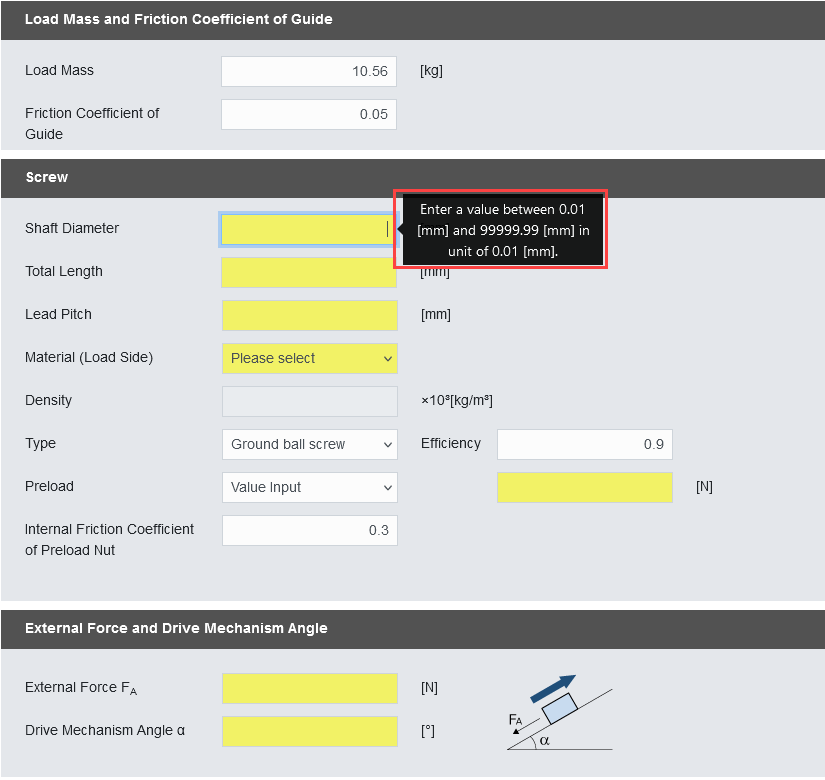
③Other Load Inertia
Select "Yes" if there is a load inertia in addition to the items entered so far.
You can enter a maximum of 5.
- Choose between Cylinder, Hollow Cylinder, Rectangular Pillar, Linear Motion, or Direct Input.
- If you have selected a shape other than direct input, please click on the "Conditions input" button.
The necessary items on a separate screen, then click the "Calculate" button and the "OK" button. - When you select direct input, the "Calculate" button will appear. After entering the values, click the "Calculate" button.
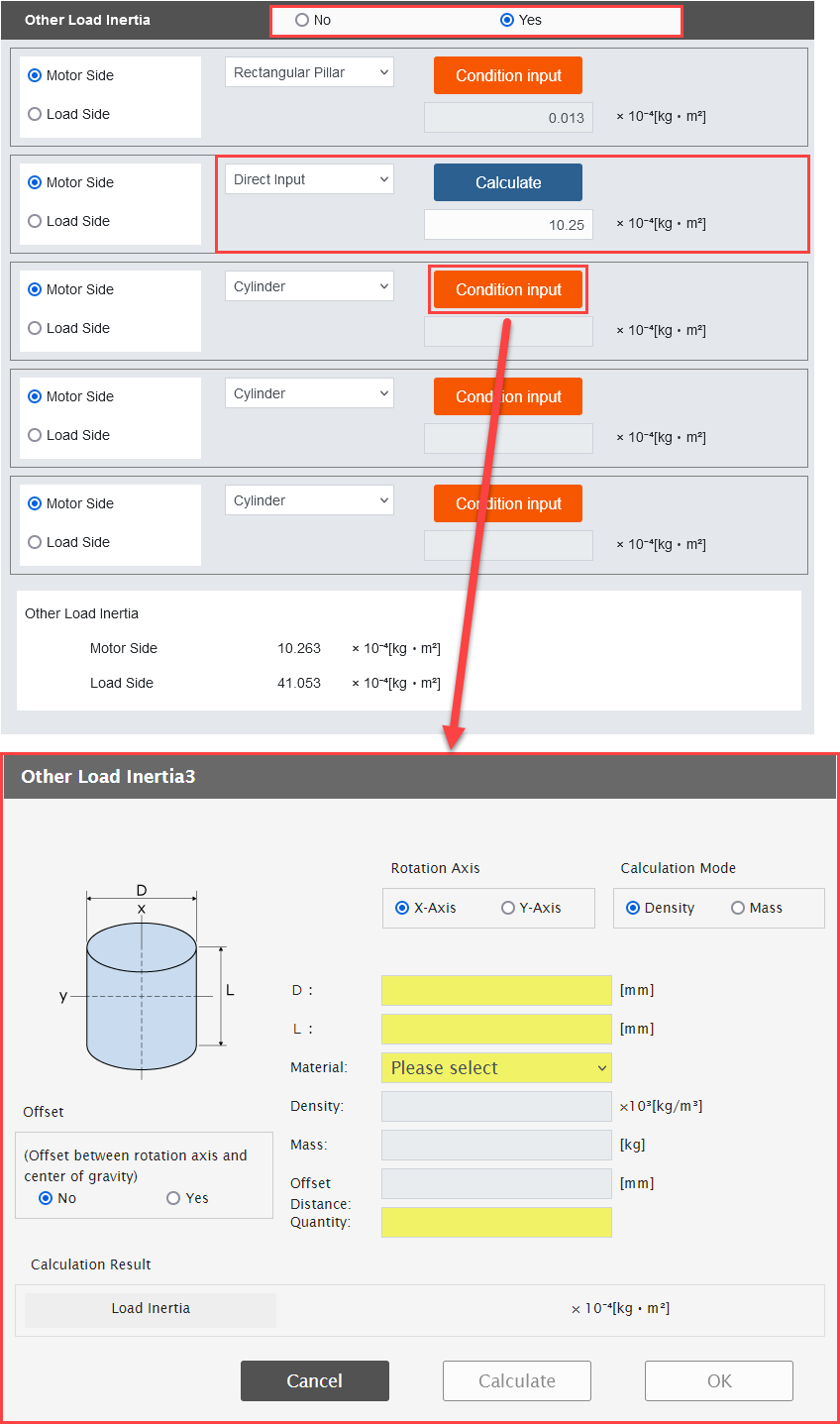
4. Calculation Results
The calculation results will be displayed when you press the "Calculate" button.
The following items will be calculated.
- Speed Reduction Ratio of Transfer Mechanism
*When transfer mechanism "Equipped" is selected - Load Torque
- Load inertia
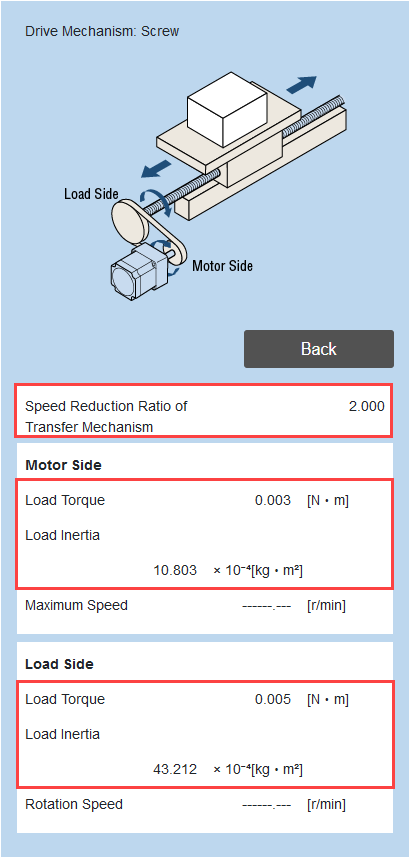
Manual Calculation
Manual calculation involves customers calculating the load torque, load inertia, and distance per revolution on their own.
Enter the calculated value.
Once you have entered the required items, click the "Calculate" button.
Click the "Next" button to proceed to the motor selection screen.
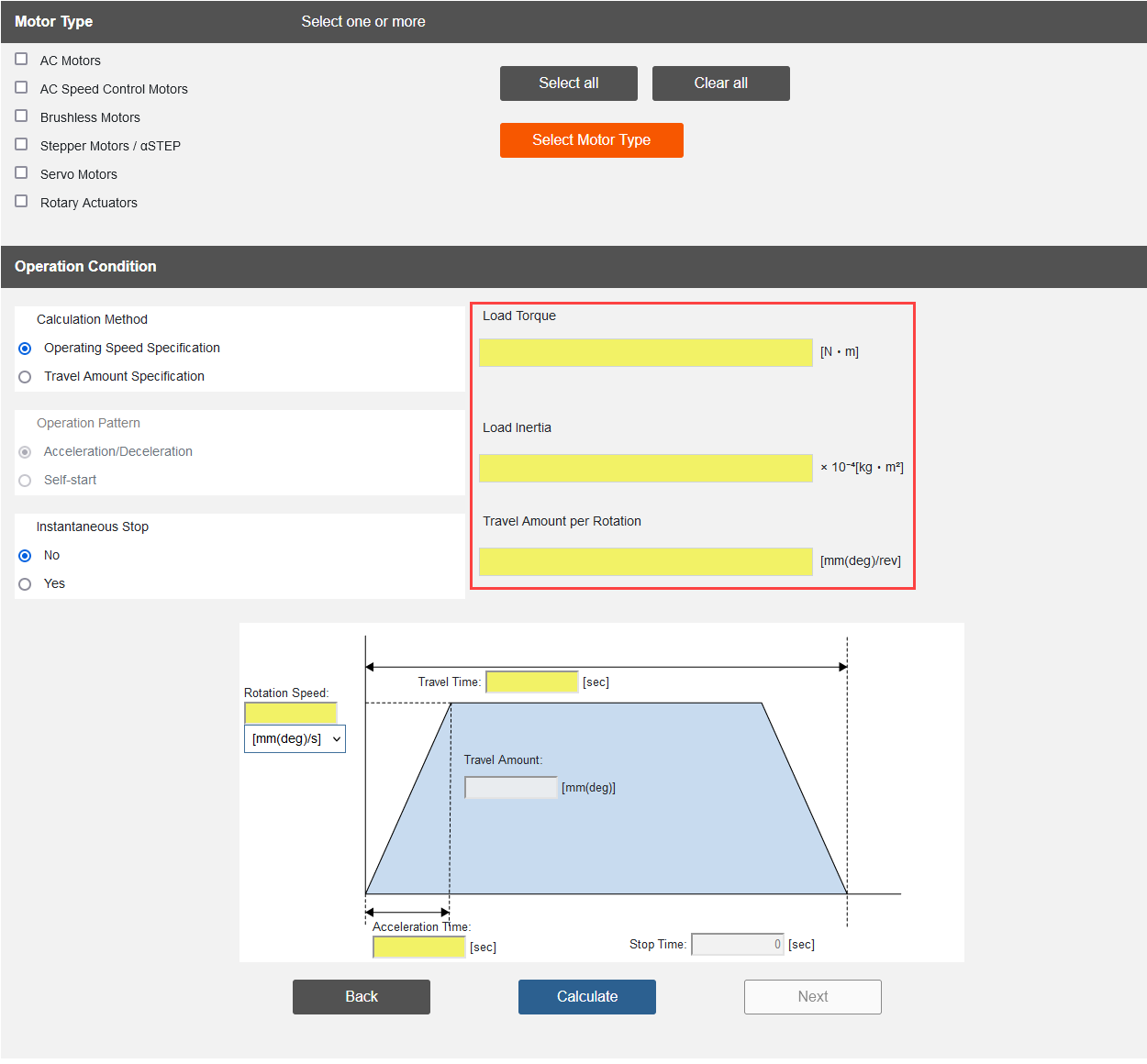
4. Input of operation conditions
Enter the motor type and operation conditions.
- Select at least one type of motor. You can select more than 1, but the more you select, the more motors will be displayed in the results.
- Press the "Select Motor Type" button to compare the functions of different motor product lines.
For more information, please refer to 5. Motor Selection. - Enter the operation conditions such as travel amount and rotation speed.
The stop time is the time between the end of the operation shown in the image and the start of the next operation.
Once you have entered the required items, click the "Calculate" button.
Click the "Next" button to proceed to the motor selection screen.
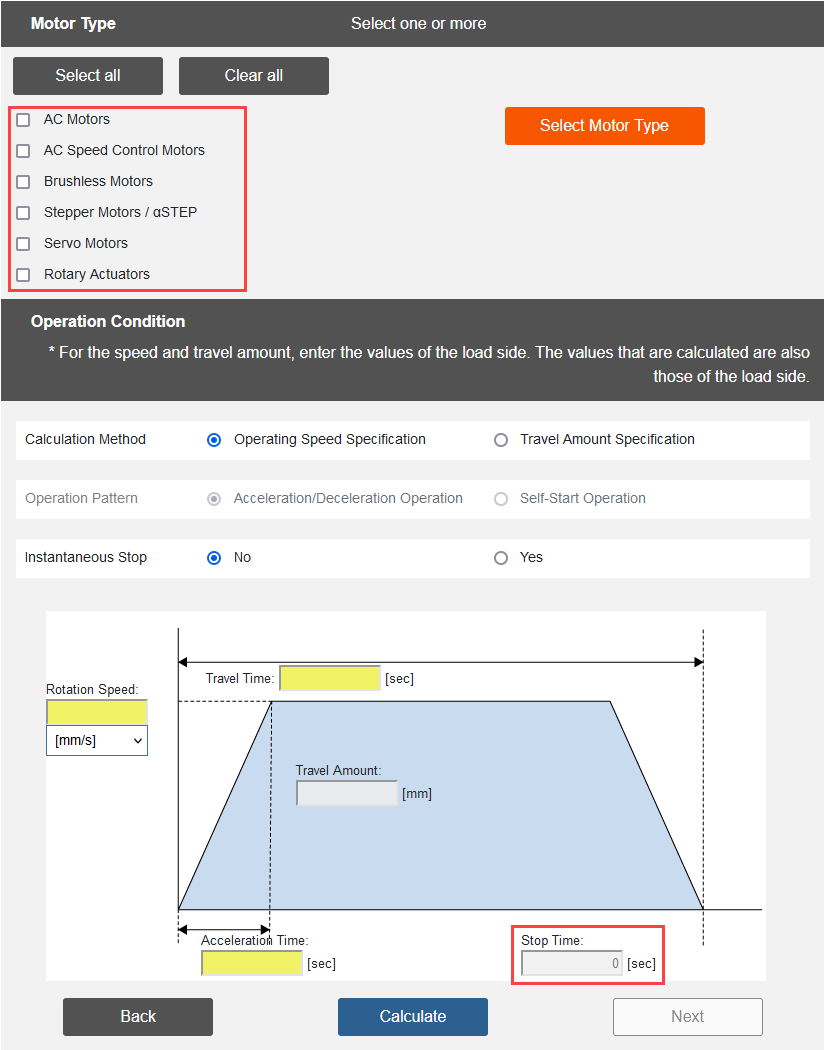
5. Motor Selection
Select the criteria for filtering your motor search.
Click on the "Select Motor Type" button to compare the functions of each series. Click here for details.
Please select the following conditions.
-
- Power Supply
- Select this first.
-
- Frequency
- Select this option for AC motors or AC speed control motors.
-
- Safety factor
- Enter a value between 1.0 and 999.9. The reference value is 2.
-
- Electromagnetic Brake
- Select "Equipped" for vertical operation or if external force is applied when the motor is stopped.
-
- Series
- Select 1 or more series.
You can select multiple series by clicking while holding down the Ctrl key.
-
- Gear Type
- Select a gearhead if it is already known.
If you do not have a specific gearhead in mind, select "ALL."
-
- Driver Type
- Select the driver type if it is already known.
If you do not have a specific gearhead in mind, select "ALL."
-
- Other 1
- Select this option when you select "Equipped" for Electromagnetic Brake and the DSC Series.
After selecting the conditions, please click on the "Search" button.
Press the button to display the product in the selection result list. Click on one of the products and click on the "Next" button to proceed to the selection results screen.
-
Functions to filter the search
- Clicking on each item in the selection results toggles between ascending and descending order.
- When you type in the search bar, only matching items will be displayed.
For example, if you enter "OK," selection results will show only "OK" products.
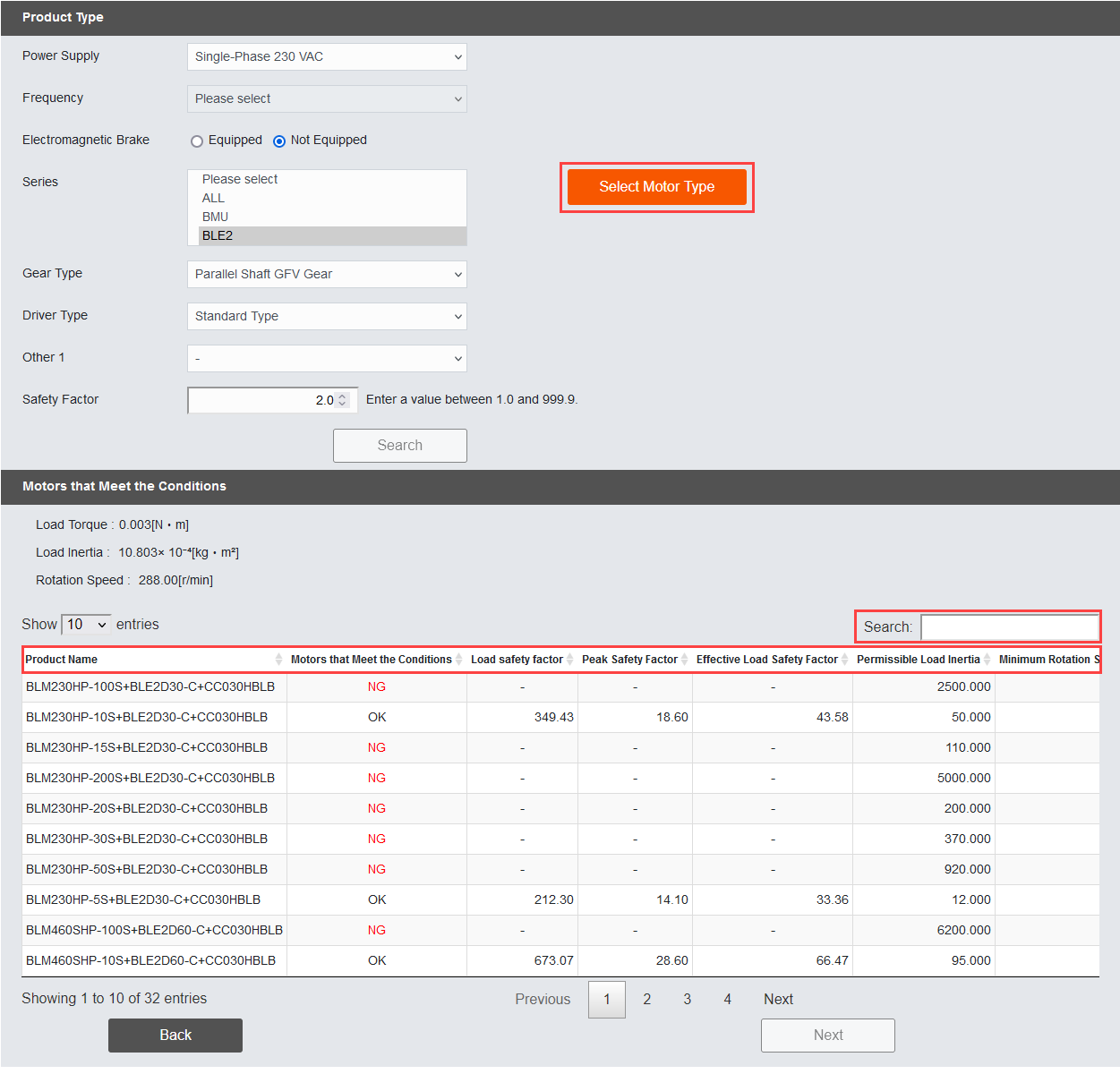
Function Comparison Table (Select by comparing functions)
You can view types and series of motors by function.
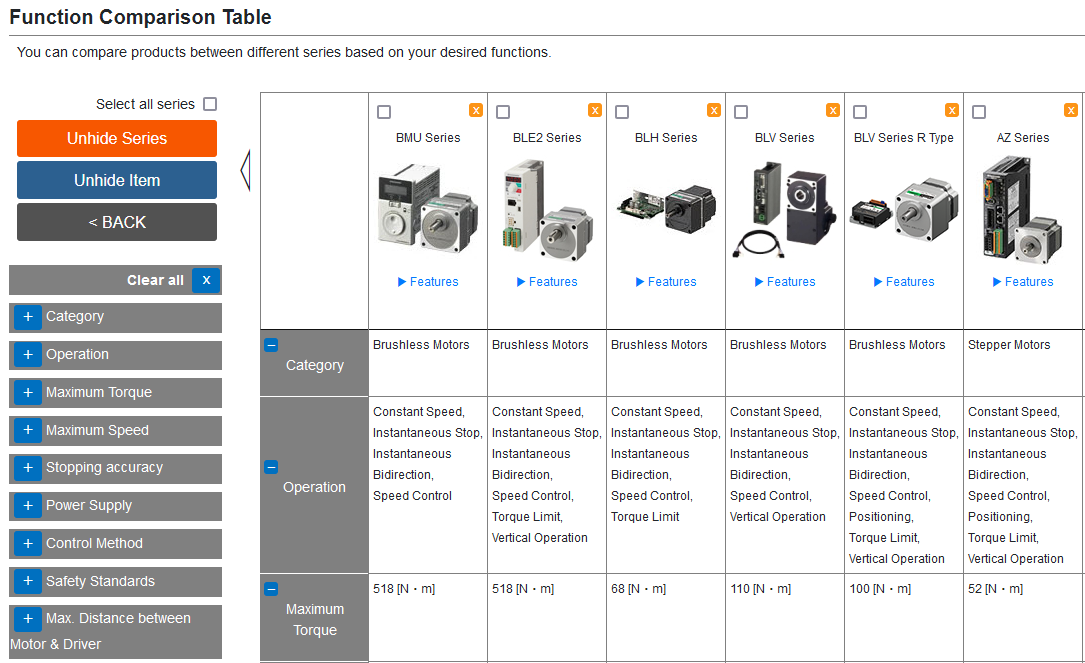
6. Selection Results
The product name of the selected motor and the calculation formula in progress will be displayed.
- Click the "Print" button to print the file using your browser.
- Click on the product name (in blue) to see the product specifications.